Here is simple gallery application.Copy and download the code and try it out.....

public class mygalleryactivity extends Activity {
Integer[] imageIDs = {
R.drawable.pic1,
R.drawable.pic2,
R.drawable.pic3,
R.drawable.pic4,
R.drawable.pic5,
R.drawable.pic6,
R.drawable.pic7
};
Gallery gallery;
@Override
public void onCreate(Bundle savedInstanceState) {
super.onCreate(savedInstanceState);
setContentView(R.layout.main);
gallery=(Gallery) findViewById(R.id.Gallery01);
gallery.setAdapter(new ImageAdapter(this));
gallery.setOnItemClickListener(new OnItemClickListener()
{
public void onItemClick(AdapterView parent, View v, int position ,long id) {
// TODO Auto-generated method stub
Toast.makeText(getBaseContext(),
"pic" + (position + 1) + "selected",
Toast.LENGTH_SHORT).show();
ImageView imageView =(ImageView) findViewById(R.id.image1);
imageView.setImageResource(imageIDs[position]);
}
}); }
public class ImageAdapter extends BaseAdapter
{
Context context;
int itemBackground;
public ImageAdapter(Context c)
{
context = c;
//---setting the style---
TypedArray a = obtainStyledAttributes(R.styleable.Gallery1);
itemBackground = a.getResourceId(R.styleable.Gallery1_android_galleryItemBackground,0);
a.recycle();
}
//---returns the number of images---
public int getCount()
{
System.out.println(imageIDs.length);
return imageIDs.length;
}
//---returns the item---
public Object getItem(int position)
{
return position;
}
//---returns the ID of an item---
public long getItemId(int position)
{
return position;
}
//---returns an ImageView view---
public View getView(int position, View convertView,ViewGroup parent)
{
ImageView imageView;
if (convertView == null) {
imageView = new ImageView(context);
imageView.setImageResource(imageIDs[position]);
imageView.setScaleType(
ImageView.ScaleType.FIT_XY);
imageView.setLayoutParams(
new Gallery.LayoutParams(150, 120));
} else {
imageView = (ImageView) convertView;
}
imageView.setBackgroundResource(itemBackground);
return imageView;
}}}
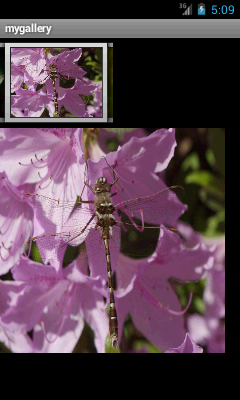
Comments
Post a Comment